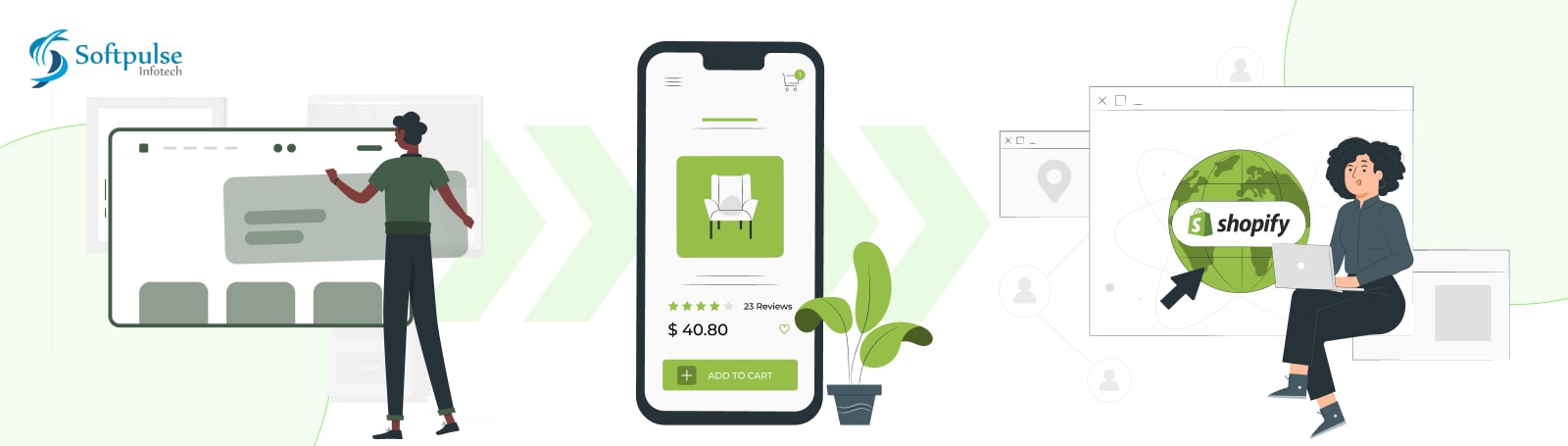We have developed the most detailed guide if you are wondering how to migrate to Shopify, one of the most popular eCommerce platforms.
If you are frustrated with the current complexities of your eCommerce platform and want to switch to a platform that offers you a smooth and seamless experience, Shopify is just the right platform for you. Any individual can set up the platform since it does not require coding. However, you can hire a Shopify expert to get the most out of this platform.
Although the platform is easy to set up or migrate, it can be difficult for someone without prior knowledge of this field. There are many things to consider and ways to migrate to this platform. Overwhelmed? Do not worry! We are here for you to make this process simpler and more accessible.
Ten easy steps to migrate to Shopify
Setting up a new eCommerce store in Shopify is relatively easy. However, moving your existing online store to a Shopify platform can get quite complex. Let us go through 10 steps to make this task easier for you.
Finish up the initial configuration
Finish the administrative tasks before you add items and payment methods to your Shopify store. To finalize the new store’s address, email address, and other relevant information, finish the internal Shopify store settings and set up the platform you describe. The necessary things will be added, staff accounts will be added, and unique login passwords will be granted to protect data. The data ensures it has not been updated by the end of the final configuration.
Moving the data
Transferring your existing website to the Shopify eCommerce platform is part of the migration process. Different types of data, including images, blog posts, user and transactional data, and all of your old websites. The data you wish to transfer to Shopify must be finalized based on the size of your company. Many options, including the following, can be used to move the data:
- Data from your former store can be copied and pasted to Shopify.
- You can also use the migration apps present on the Shopify app store.
- You can manually transfer the data using CSV files. (Remember that CSV files can only be used to move items and customers, customer passwords are not includ.)
- Develop an application utilizing the admin API. (If you need to be more tech-savvy, hire a Shopify specialist.)
Arrange the products
To guarantee a smooth conversion procedure, carefully review your items and order data. Make sure that you follow the steps mentioned below:
- Review all product information, including the variations, images, and meta descriptions.
- Sort them into collections to make finding them easier for your clients.
- To guarantee continuous product restocking, familiarize yourself with the inventory you have.
Customizing the eCommerce store
After successfully setting up your account and migrating to Shopify, your set is set up with a default theme. The theme might differ from the one that aligns with your brand identity. Shopify allows you to change the theme per your business and the one that matches your goals and requirements. The platform offers you 100+ free and paid themes to choose from.
Choosing the default theme can be an excellent option for people who have just started. However, if you want to customize your store and make it more functional, you can hire Shopify expert for these services.
Link the domain
It’s crucial that you set up a domain for your new online store on Shopify. This eCommerce platform provides the default domain for your site. If you want to modify it, you have two options, purchase a brand-new Shopify domain or move an existing name to Shopify.
Organize shipping
When you are done setting up your domain, you should set up your shipping service. Any online brand needs to fix an accurate and convenient shipping rate to gain a user’s trust. It is also essential for a business to expand its shipping service location so that customers at any location worldwide can access your products.
Include tax data
A brand must set up its taxes per the area they serve. You must track your products once you have added GST on them. You have an additional tax based on a state or region. If the tax slab in that area or state fluctuates, you may experience incorrect calculations.
Set up a payment provider
After completing the shipping part and taxes, you need to set up your payment gateway. Ensure that you select an option that is simple and safe to use. You can choose from over 100 third-party payment providers, or Shopify will give you a default payment provider.
Invite your users
It is important to note that passwords are not imported into the Shopify store when all client data is imported. Therefore, you must extend an invitation to your consumers to register for an account on your migrated Shopify store. You can invite your clients by text, email, or through any social media platform, such as WhatsApp, Facebook, or Twitter.
Redirecting the traffic
Maintaining your online store’s organic traffic and SEO advancement requires redirecting users from your previous eCommerce platform to the recently moved store. To make your online store easily discoverable to your clients, set up 301 redirects and use them to reroute pages from your old store to a new one.
You should identify the pages that consumers may have bookmarked and direct them to your new Shopify store to prevent the scenario where customers visit the pages and discover that they are inaccessible. Redirecting URLs is one way to accomplish this. Read out Magento to Shopify Migration Checklist
Frequently Asked Questions (FAQs)
Is migrating to Shopify worth the hassle?
Having a vast array of features and functionalities, Shopify is one of the most dependable and stable platforms available. The platform additionally provides several marketing capabilities in addition to eye-catching themes. If you were to migrate to Shopify, it would help you expand and grow your company.
What are the things to keep in mind before switching to Shopify?
When moving a current eCommerce site to Shopify, several things need to be considered, including protocol-independent assets, blog posts and articles, URL redirects, back-end integrations, and customer passwords.