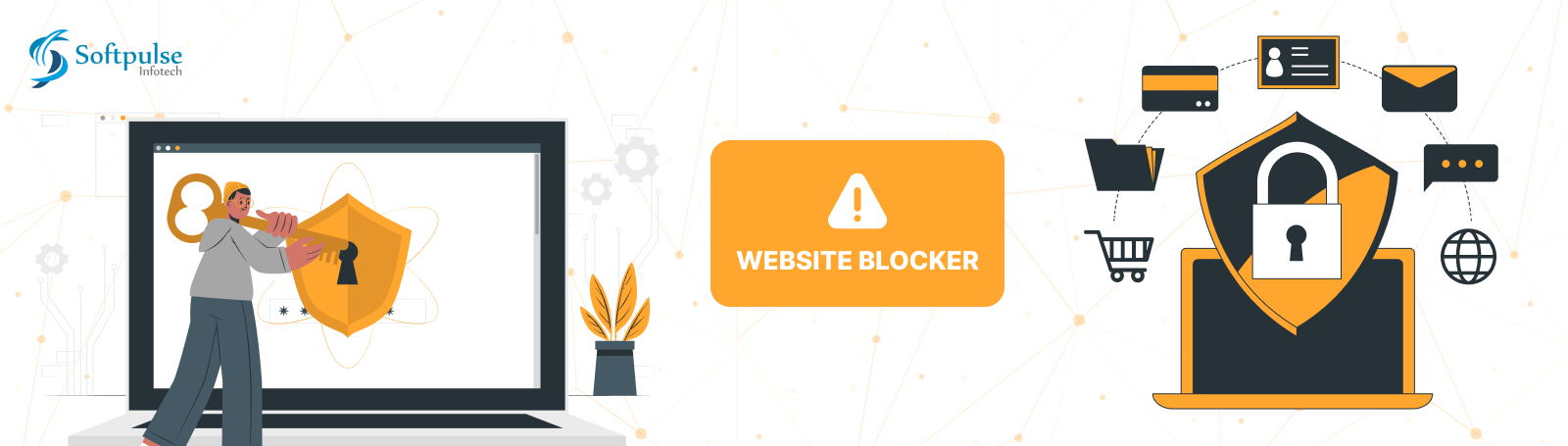In today’s digital age, staying productive can be challenging with the constant distractions of the internet. The Website Blocker Chrome Extension is an effective tool for managing your online activity by blocking specific websites and controlling your browsing habits. In this blog, we’ll explore the various features of the Site Blocker Chrome Extension and guide you through its setup and usage.
Understanding the Basics: What is a URL?
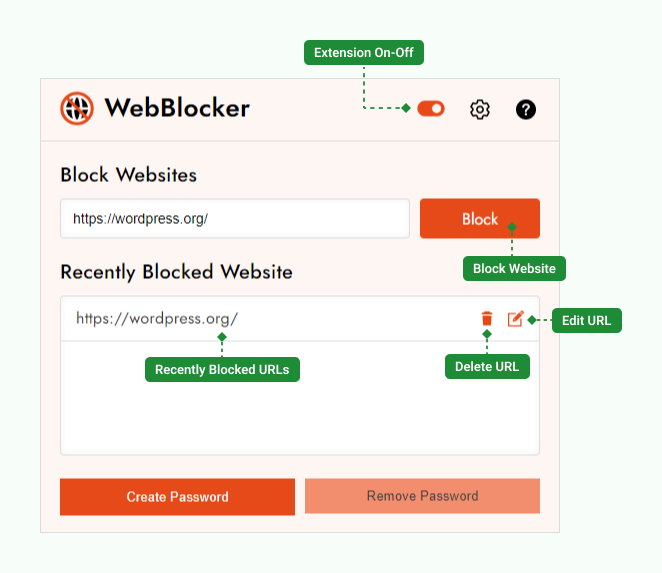
A URL (Uniform Resource Locator) is the address of a web page on the internet. It specifies the location of a resource and how to retrieve it. In the Website Blocker Chrome Extension context, you must enter the URL to block a website effectively. You must include the subdomain, top-level domain, and domain name in the URL field. For example:
- https://www.google.com
- www.google.com
- google.com
Each URL can represent different versions of the Google website, and entering the correct one is crucial for effective blocking.
For more information? Check out our comprehensive guide on using the Web Blocker Chrome Extension. Learn how to block distracting websites, manage your block list, and secure your settings through Web Blocker.
Harnessing the Power of URL Filters
A URL filter allows you to specify patterns or keywords that the Website Blocker Chrome Extension should look for when blocking websites. It is useful when blocking a broader range of sites without entering each URL individually. For example, filtering by the keyword “social” might block sites like facebook.com, twitter.com, and instagram.com.
Types of Blocks: Permanent, Attempt Wise, and Time Wise
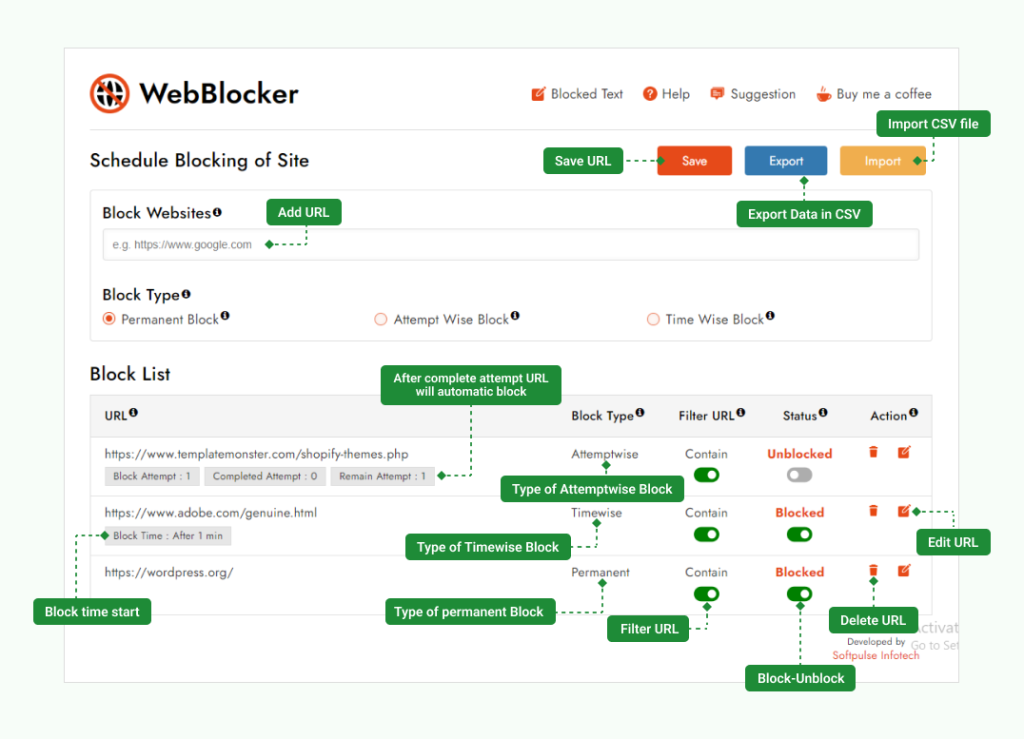
The Website Blocker Chrome Extension offers various block types to customize your browsing experience:
- Permanent Block: This option blocks the specified URLs indefinitely.
- Attempt-wise block blocks a URL after a certain number of attempts to visit it. For example, access is denied after three attempts to visit a blocked site.
- Time Wise Block: This allows you to block URLs during specific times of the day. It is ideal for scheduling work hours free from distractions.
Here is an in-depth guide about the block types of the Website Blocker Chrome extension.
The Website Blocker Chrome Extension offers powerful features to help you control your browsing habits and stay productive. Among its most valuable tools are the various blocks you can implement to restrict access to specific websites. This guide will explain the three main block types: Permanent Block, Attempt Wise Block, and Time Wise Block.
Permanent Block
The Permanent Block type is designed for long-term restriction. Once a URL is added to the block list under this type, it is permanently blocked. Any attempt to open or refresh the specified URL in your browser will result in immediate closure or blocking of the site.
Use Case: Permanent Block is ideal for websites you find habitually distracting or harmful to your productivity, such as social media sites, entertainment platforms, or any other sites you want to avoid permanently.
Attempt Wise Block
The Attempt Wise Block type helps manage occasional lapses in self-control. With this type, you can specify the number of attempts allowed to visit a particular URL before it is blocked.
Use Case: Attempt Wise Block is perfect for sites you occasionally need to visit but want to limit your access to. For instance, you might allow yourself three visits to a news website per day. After the third visit, any additional attempts will be blocked.
Time Wise Block
The Time-Wise Block type helps you manage your online activity according to a schedule. It is beneficial for creating dedicated work periods free from online distractions.
Use Case: Time Wise Block is ideal for setting up work hours where you want to avoid distractions. For example, you could block access to social media sites during your 9 AM to 5 PM workday, allowing you to focus on your tasks without the temptation of browsing these sites.
Managing Your Block List: Adding and Deleting URLs
Adding a New URL:
- Open the Website Blocker Chrome Extension.
- Navigate to the settings or block list section.
- Enter the exact URL you wish to block.
- Choose the type of block (permanent, attempt-wise, or time-wise).
- Save the changes.
Deleting an Existing URL:
- Open the Website Blocker Chrome Extension.
- Go to the block list where the URLs are saved.
- Find the URL you wish to remove.
- Click the delete or remove option next to the URL.
Status: Monitoring Your Block List
The Website Blocker Chrome Extension status feature indicates whether a URL is blocked or active. It helps you quickly see which sites are restricted without checking each individually.
Advanced Features: Importing and Exporting Scheduled URLs
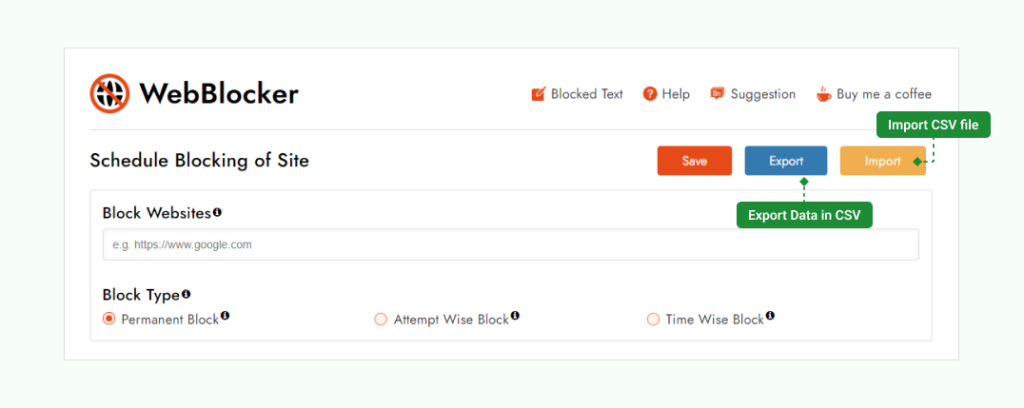
Exporting to Schedule URL: You can export your block list to schedule URL blocks across different devices or browsers. This feature is handy for maintaining consistent productivity settings.
Importing to Schedule URL: Similarly, you can import a block list from another device or browser to quickly set up your website blocker. This saves time and ensures your settings are always up to date.
Security Measures: Protecting Your Settings
The Website Blocker Chrome Extension offers robust security features to prevent unauthorized changes to your settings. Creating a password ensures no one can modify or remove your blocked URLs without permission, adding an extra layer of security and maintaining the integrity of your productivity setup.
Customizing Blocked Text and Scheduling Site Blocking
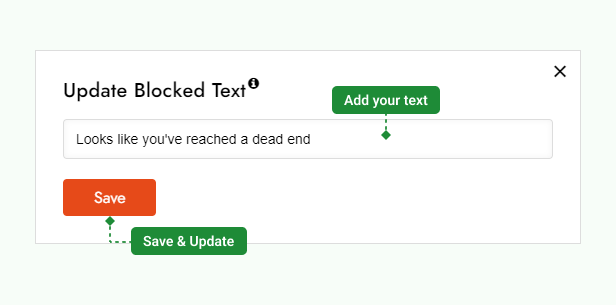
Customize Blocked Text: You can personalize the message when accessing a blocked site. This can be a motivational quote or a reminder of your productivity goals.
Schedule Blocking of Site: You can set specific times for certain sites, allowing you to effectively balance work and leisure.
Conclusion
The Website Blocker Chrome Extension is an extension for anyone looking to enhance productivity and minimize distractions. With features like customizable blocked text, scheduled blocking, and robust security measures, it offers a comprehensive solution to managing your online activity. Understanding how to utilize its full potential can create a more focused and efficient browsing experience.
Need a custom Chrome extension to boost your productivity or streamline your workflow? Hire an expert Chrome extension developer to bring your ideas to life. Check out our services here.